This will explain how to upload photos, not just a link, using your iPad. First, I recommend getting the Photobucket application and installing it on iPad. You can use your regular Photobucket account if you have one, or create a new account. The Photobucket application allows you to upload pictures from your iPad, by either choosing “existing pictures” or choosing camera. It then sends these straight to you Photobucket account.
Next select “My albums” on the photobucket application and choose a picture you would like to post on Yorkietalk. Press towards the bottom of the page, and you will see a little italicized “i” on the lower right hand side of the page. See picture:

Press that and you will see options of web addresses to use depending upon where you want to post it. If you would like it to show up as a picture and not just as a link on the regular YorkieTalk forum put your finger on the “Direct” address, and it will allow you to copy that address. Next open the Yorkietalk window and open “manage attachments. There are two ways to do this, by clicking the little paper clip icon above the message pad. See picture:
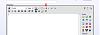
Or you can scroll past the message pad and look for the words “Manage attachments", and click on that. The paper clip icon has the advantage of allowing you to put the pictures wherever you want in the thread by clicking it again and inserting the attachments where you want. Otherwise they will just show up at the bottom of the page.
Paste the address where it says "Upload File from a URL" See picture:
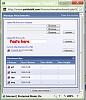
Then press "upload". Your picture should show up as a picture instead of a link. You can upload 4 pictures to each post, but you have to do it one at a time. If you want to upload more than 4 pictures just post that reply and make a new reply.
Another option is pasting pictures on the profile pages, for this, you would use the “IMG” address, just put you finger over that slot and it will automatically copy. To paste, just put you finger over the message board and release and you should see the word “paste” click on that. The IMG address only works on profile pages, and the direct address works on the rest of the forum. Hope this helps!